Wednesday, August 08, 2007
I Have Moved!
Please visit me there, I will have more interesting articles up.
Friday, August 03, 2007
More Error Messages
Wednesday, July 18, 2007
Error in SBS Transit Train Display
Friday, July 13, 2007
How I Kicked My Digg Addiction
My family and I went back to Malaysia about 3 weeks ago for a vacation. 3 weeks without my broadband. I really thought I could do it at the time. What a fool I was. I started having the shakes after about 2 days. 'There is an option', a friend advised. 'Prepaid internet be thy salvation'. So I went out and purchased a prepaid dial up account from TM Net. RM30 for 60 hours, the packaging proclaimed. Thank heavens I brought my laptop...
'Never did I expect that I would resort to dial up to fulfill my internet needs', I thought as I read the instructions. I scratch the card and use temporary account to dial in as instructed. I go to the registration page and fill in my details. Submit!
'Wait, what's this...? my verification code is wrong?' I read the card again. 'Could it be that one or both the lowercase L in the code is actually the number 1? That WOULD explain the free 30 minutes for registration purposes.'
Fortunately, I cannot be daunted by digital traps which are so simple. It wasn't long before I got the right code and had registered myself. I could see the light at the end of the tunnel.
I dialed in with my new account and was connected without further problems. Quickly I started my browser. Loading. Loading. Google! My default page! Glory be! I enter 'digg.com'. Loading. Loading. Loading. Whoopee! I click on a story and wait again. Wait. Wait. Kill mosquito. Wait.
'Hmm, even dial up can't be this slow', I thought to myself. I disconnected manually and tried to connect again.
'Error: The remote computer did not respond in a timely fashion bla bla bla'. My hopes were dashed...
To be fair, I did get to read some stories that night, but I spent most of the night re-connecting. All the time, mosquitoes buzzed about, mocking me. I finally gave up and spent my time with my iPod instead. 'It will be a long 2 weeks', I thought gloomily.
Somehow, I pulled through. I spent time with my family. I spent quiet time reading. And I enjoyed myself. My pace slowed and I slipped into my role as a pig, letting family and friends feed me. I looked through my old things and reminisced about things like 5.25 inch disks.

Now I'm back in the grind and I have to switch gears again very quickly. There's work to be done! Surprisingly I didn't jump in my chair and bring up digg the moment I got home. It's been 3 days and I have no craving for it yet. It's only just begun to sink in for me... the fact that I am free of my addiction.
Well, maybe it would be nice to visit digg just to see if anything has changed. Just a quick look after I post this... shouldn't be a problem for me now...
Thursday, June 14, 2007
Customizing Samsung Message Tones (mmf files)
Samsung handphones can be a bit harder to customize in terms of ringtones, as they use the SMAF format. The files use the extension .mmf. For the Samsung Ultra Edition 8.4 I'm using (and I suspect others as well), the voice call ringtones can be customized using your favourite mp3 files, but the message ringtones only accept mmf files. I'm not sure why this is so, but it started me on my search for an mp3 to mmf converter.
I found a free converter, called SUPER, which you can download from their site here. Their website leaves a bad taste in my mouth, but that won't stop me from having my phone play the most annoying tone whenever I get a text message. Anyway, grab the file, and run it. It will ask you all the standard installation questions including making you agree with some lengthy pieces of text that only 3 people have ever read. Ever!
Once you're done, you run the application and you get this:

So, the first thing to do is to select the 'mmf (SMAF audio only)' option from the dropdown list in the top left hand corner. You'll see the application change slightly to suit the options available for the option you selected. You're now free to drag any audio files you want to convert and drop them into the application. If you do not wish to drag and drop, you can right click in the application screen and choose the 'Add multimedia file(s)' option. This will allow you to browse for the file to convert.
Now move the mmf file to the Ringtones folder on your phone. I'm not sure how you would do this, but for me it involved using the supplied USB cable and the Samsung PC Studio software.
Finally, to set your shiny new ringtone as a message tone alert, go to your profile settings, and choose 'Special Tone' for message alert. Your mmf should show up in a list as a selectable mmf audio file. Now you can record the symphonic sounds of your neighbours quarelling and use that as your annoying message tone! Ahh... let the cacophony begin.
Thursday, June 07, 2007
Free Antivirus
At the moment, Avira Antivir seems to be best suited for my personal needs. My own criteria for antivirus are that it must be competent at what it does (obviously), lightweight in terms of resource usage, unobstrusive in on-access scanning, and must be free for personal use.
Previously, I had installed Avast! 4 Home Edition and have been using that for quite a few months. This was because Avast was also highly rated among free antivirus in some reviews last year. The reason I wanted to switch now was because someone unwittingly let a trojan loose in my system, and Avast did not detect it at all.
For a few days, I noticed some slow performance on my PC. This could be due to the trojan's activities. I suspect also that files were being generated regularly by the trojan and Avast's on access scanning constant scanning wasn't helping. I had noticed beforehand that Avast was getting a bit bloated and it's scanning was getting slower. When the trojan started opening dialog boxes and web advertisements, that was just the final straw.
I installed Avira, and it reduced the slow-downs I was experiencing on my PC. But even Avira could not detect the already entrenched trojan. It would constantly warn me about trojan files being created on my PC, but it could not clean the trojan itself. But this was better than Avast, which couldn't detect anything at all. And I'll admit it's not fair of me to expect Avira to solve all my woes, when the trojan already had time to settle into my system and make a cozy nest.
This meant I had to get my hands dirty. Looking at the files Avira detected, and doing searches on my file system, I came upon a group of suspicious files in my Windows\System32 folder. I couldn't delete them all in Windows itself, and the ones I could delete would just be re-created. No worries, all I need to do is reboot into my Ubuntu installation, go to the same folder, and expunge those evil files. My system has since returned to normal. Maybe I should just stick to using linux. :)
For those of you making a choice and are considering either of these antivirus software, read on for my impressions of both.
alwil software's avast! Home Edition - Easy install and updates. 60 days after installation, your demo license to use Avast will expire and you need to get a new key from them. The new licence you get will expire yearly, so you need to renew it yearly. Getting demo keys and renewal keys involves going to their website and filling in your information. The key will be mailed to you to. Fairly painless. Avast also periodically checks for virus pattern updates and will automatically download and update itself. This is all very convenient and suitable for the average user. Avast has a concept of on-access 'shields' which you can turn on or off. Each 'shield' will scan for different items or protocols, for instance the Network Shield, filters network traffic. This makes it easy to configure it to your liking, especially if you have other overlapping software installed like ZoneAlarm or COMODO.
My gripes about Avast are that it is starting to bloat and the scanning is not as fast As I would like. This goes against my basic criteria for antivirus software not to be unobstrusive. Also, according to AV comparatives, Avast just is not able to detect as many threats as Avira. Although as antivirus software goes, this is still pretty good. It's user interface is also easy to use, it looks like a media player, and its skinnable.
Avira Antivir - This is also easy to install and there is no need to download a demo key. The licence key will expire, and you will be required to download the new key (which is just a file) from their website every few months. Everyone downloads the same key which has the same expiry date. For instance the current key available on their site expires in November 2007. To update your key, simply download and save the file to your installation directory, overwriting the old one. Fairly simple as well as long as you know where to save the downloaded file. Avira is also small and fast. I've been happy with it's performance so far. It's detection rate is also higher, which I can attest to from my personal experience.
My main complaint with Avira is that the automatic update does not work for me. It always fails to update after downloading files, and every once in a while, I need to download the update file from their website and do a 'Manual Update' from the program's menu. During update, it will also pop up a big ol' window to encourage you to upgrade to their paid version. Avira's interface is not as beautiful or user friendly as avast's but it is functional. Disk scanning, etc can be done easily enough once you get used to their interface. Some of the error messages can be quite cryptic, though, as they are probably translated into English. I initially had some trouble understanding the error message telling me I couldn't do a manual update because my licence was expired, and I had to read it a couple of times before I thought to check my licence information.
In conclusion, both are more than capable of fulfilling their function, maybe even better than some paid antivirus software. For now, my personal choice is Avira Antivir although keeping it updated constantly is a pain.
Monday, June 04, 2007
duCklinG's Top 7 Most Useful Free Software
7. The GIMP (Linux, Windows) - This is number 7 because I don't really use it a lot. The GIMP is a full-fledged image editor. I don't regularly have reason to manipulate images, but when I need to, the GIMP offers features similar to high end and expensive software like Adobe's Photoshop (R). The only thing is that the menus are not that easy to use.
6. VLC Media Player (Linux, Windows) - If you watch your movies on your PC, or need to play many different formats of media, it can be quite frustrating to have to switch between programs to play different things. VLC Media Player can play many different formats including Ogg, and it can play them well. It also supports streaming and skins.
5. TuxPaint (Linux, Windows) - Another paint program! This is much better than Windows Paint. It's easy to use and it's fun. I found this while trying to find kids programs for my son. The kid-friendly interface has got him painting and doing silly things without me ever having to coach him. If you install this, remember to install the stamp package as well. Some stamps also have sounds associated with them, which amused my son to no end. There is also a handy and well thought out configuration program as well. When I first set my son loose on this, he would click the exit button and then ask me to turn it on again. Using the configuration program, I removed the exit button until he got used to using a mouse. Now he can turn it on and off on his own. This one is really a gem in my book.
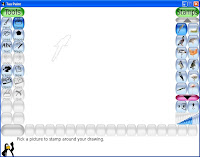
4. IrfanView (Windows) - IrfanView is an image viewer and converter that's fast and easy to use. I also prefer using IrfanView when I am resizing or reducing the colors on a picture, as I just get better quality with it. You don't even need Photoshop(R) or Gimp if all you need is to convert image formats, or do some cropping and resizing. There is also a batch conversion feature which I find very useful, and a slideshow feature. Very handy program.
3. CutePDF (Windows) - This will enable you to convert documents to PDF format. You don't need this if you are using OpenOffice. For the rest, CutePDF will install itself as a printer on your machine. Any document that you can print, e.g. MS Word, can then be "printed" into a PDF file. To do that, print your document and just select the CutePDF Printer in the print dialog box. Once you confirm the print job, CutePDF will ask you to provide a location and filename to save the PDF file to. CutePDF is also free for commercial use so I actually use this at work as well. :)


2. Foxit Reader (Linux, Windows) - Adobe's Acrobat Reader is what most people will be using to read PDF files, but I find that software to be bloated and slow. I use Foxit Reader instead. It is small, fast, and has good compatibility. It takes a lot less time to open any given PDF document, and I've yet to come across a PDF document it cannot open. If there are features it does not support, it will offer to download the plugin to enable it. I find this to be less invasive than the Acrobat Reader which comes with features I may never need.
1. Launchy (Windows) - Do you have a lot of programs installed in your Windows? So much so that it is getting harder to launch programs? If so, then Launchy is for you. Launchy is keyboard-based. Once you hit Alt+Space (configurable), launchy will appear and you can type in the first few characters of the program you want to run. Then just press enter when you see the right program. Launchy does this by indexing the links in your start menu. You can also configure it to index other directories and other file types. For instance, I like to keep programs which do not require installation in a separate folder. I get Launchy to index this and I can launch them in the same manner as well. To top it all off, Launchy is very configurable and skinnable too. This is number 1 for me.

Well, that's my list. Leave me a comment if you also have little programs which you find very useful, I'd like to try them too.
Friday, June 01, 2007
Noisy CPU Fans!
So I took it out and cleaned off all the dust that accumulated on it. I also wiped off the dirt from the heatsink. I almost couldn't believe the amount of dust that had gathered. A few months ago, I took out my PC's floppy drive and a few PCI slot covers from the back, meaning my PC had holes in it. This must have allowed more ways for dust to get in?
Anyway, after cleaning, the PC was a lot quieter. So if you have similar woes, maybe your PC just needs a good clean. You'd be surprised at how regular maintenance like this can really help.
I've since left my PC case open because I want to consider some changes in the case. The power supply housing is right on top of the cpu fan. And the whole case itself can get pretty warm. I'm thinking of moving the power supply to the bottom of the case and maybe putting in a case fan or HDD fan.
I'll update this blog with pictures if it turns into a mini-project for me.
Monday, May 28, 2007
I'm In Ur Suprmarket, Eatin' Yer Vegies!
Well, this post is not tech-related. But I just had to post this. This is a true story!
My family and I were at the NTUC at Tiong Bahru Plaza (that's a local supermarket for those who don't know), and my wife was looking for vegetables. She suddenly got excited and called me over to look at a particular pack of leafy greens. Only after I went over and looked at the vegetables did I understand what the excitement was about.
There was this small white frog in the vegetables. I managed to take a photo of it before my wife brought it to the nearby staff at the weighing scales. Unfortunately, said staff quickly sealed the bag and threw it in the rubbish bin. I guess it was naive of us to think they'd free the frog and wash the vegetables. :/
 Anyway, here's the picture I took, edited to be a LOLfrog. I wonder if it's the first lolfrog. It was difficult to get the little frog to be focused on my handphone's camera. So the frog looks blurred. It think the camera focused on my foot below, through the plastic bag, instead. Arrrrrr!!!!!
Anyway, here's the picture I took, edited to be a LOLfrog. I wonder if it's the first lolfrog. It was difficult to get the little frog to be focused on my handphone's camera. So the frog looks blurred. It think the camera focused on my foot below, through the plastic bag, instead. Arrrrrr!!!!!I can't help but feel sorry for the frog. I hope it died happy, on a full stomach.
 Here's another picture of the frog, taken using my wife's handphone camera.
Here's another picture of the frog, taken using my wife's handphone camera.Speaking of eating... I was back at the Expo last weekend for the Singapore Food Expo. Free samples galore... mmmmmm...
We were expecting food to be a bit less expensive there but there was no such luck. If anything, they were pricier. I guess they have to cover for all the free samples being doled out. There was all sorts of food and drinks, but we didn't stay long. Sampled some drinks and coffee, pan-fried fish, bak gua, vegetarian dishes, and I can't remember anything else...
There was also an MPH warehouse sale and Guardian sale going on. The place was packed. And I took another photo of the place I mentioned in my previous post. The one with Tux as their mascot? The shop is called Happy Chow.

Wednesday, May 23, 2007
Samsung Ultra Edition 8.4
First off, regarding the installation of iPodLinux on my 5.5th generation iPod. I decided against this as the iPodLinux does not yet support the video decoding chip. There is mpeg playback capability in the cvs version but that is software playback. I even waited, hoping someone would add this feature to iPodLinux, but have finally given up. I also looked up RockBox and it's the same situation there. So I've given up on this idea at the moment since I have no urgent need to play music files of other formats.
The second thing I want to bring up, is regarding the 'mascot' of a small shop I saw recently. It's at the Expo MRT station. And it looked very familiar! I was surprised when I first noticed it. Here's a picture I quickly snapped.

That's the cute, round version of Tux! I wonder if there's some sort of copyright violation here...
On to the phone. I've had this phone for some time now and would like to record my impressions of it. I got it for cheap when I signed up for SingTel Mobile last month. I just need to point out, I'm not a power user. I didn't even buy a micro SD expansion card for it. With that in mind, let's jump in.
The phone is thin! 8.4 mm! But it doesn't feel small enough to be uncomfortable. Handphones nowadays are small, I feel uncomfortable holding them. Feels like I would drop it any moment. The Samsung Ultra Edition 8.4 feels just nice for me. And it's thin enough to slip in any pocket. So, physically, it's very attractive. My only gripe with the physical layout is that the connectivity/charging jack is located on the side. It's 1 single port for everything. It's not really a problem when you are just charging or connecting to the PC, but it's weird when you use the earphones that come with the phone. the cable juts out from the side, so your pocket needs to be wide enough.
This brings us to the included accessories. Samsung gives you a USB PC connection cum charging cable, a regular charging adapter, earphones, and installation CD. This is good. Everything you need. So if you have no Bluetooth on your PC, just plug in the cable to download photos and videos. I like that the USB cable can charge the phone as well. What's not so good is that you need to install the PC Studio to get the phone to connect and do anything. Also, the earphones supplied do not sit well in my ears. I'm not certain if it's just me, but they fall out as soon as I turn my head to fast. So I'm constantly holding the buds in my ears when I use them to listen to songs. I looked ridiculous. I wish they gave you an option to use your own earphones/headphones.
Right, on to the usability and performance. I use SMS more than voice on my handphones. So text messaging is important to me. I'm happy to say I could switch from my sony ericsson to this phone without much problems. The buttons aren't too difficult to press. I just wish the default button on the navigation portion didn't try to connect to the internet everytime. It has T9 auto completion which I love, and even Pinyin for chinese characters. When you need to enter special symbols, you need to switch to Symbol entry mode. A minor annoyance I find is the way you have to select contacts to send text messages to. I don't mean when replying, but when you compose a new message. It assumes by default that you may send to multiple contacts. First you press a button to see the contact list, then find the contact and choose 'Select'. When you are done, you have to choose options, and select 'Save'. Only then can you send the message. Too many button presses for my liking.
Another thing I look for in a handphone is the camera. Has to be decent enough since I sometimes like to snap pictures or videos of my kids when we're outside. The Samsung Ultra Edition 8.4 has a 2 megapixel camera. The pictures look pretty good but seem a bit too bright sometimes. Indoors, it doesn't perform as well in dim lighting conditions. The camera itself takes time to turn on or switch from still shots to video and vice versa. But these are all expected from a phone camera. My biggest complaint so far is that your hand must be rock steady to take pictures. In fact I snapped 2 pictures of the Tux logo i saw in the shop I mentioned above. One of them was so blurred you can't make anything out. This problem seems to lessen when you decrease the size/resolution of the pictures you take. I suspect this has to do with the fact that the phone is so thin. I take more shots to compensate and I still get some beautiful photos as a result. I just don't expect to be able to capture fleeting moments anymore. Oh, and the phone actually has 2 cameras that you can switch between. One facing the user as it is actually a 3G phone and supports video calls.
Voice calls are clear enough for me that I don't have problems even while riding on the train. The default ringtones and message tones might not be loud enough to be heard, though. I change my ringtone for an annoyingly loud sound which I can hear even while listening to music on the train. So that's not really a problem. However, the message tone cannot be easily changed. You cannot use your mp3 as a message tone. It only accepts Samsung's mmf format. So unless you know how to convert to this format, you're stuck with the stock tunes the phone comes with.
One thing I like is the number entry display. The one that shows up when you start entering a phone number to call. You can switch the styles, although there are only a few available. The stylized font and quill animation always amuse me. Of course, I normally just go to the contact list to make a call so I don't actually get to use it all that often. The display itself is clear and big. Samsung's display are one of the best, I think. Although for 3G use it may be considered small.
The main disadvantage to this phone would be the battery life. As I said, I'm not a heavy user. But I find myself charging it too often as compared to my previous phones. Since I also use my handphones as an alarm clock, this is important to me. The first few days I forgot to charge the phone and it just shut itself off. So I didn't get up on time for work.
As for the other features of this phone, they are quite normal of today's phones. I did not get to try out the 3G data features, because I'm too cheap. But I have no problems with the other operations of the phone, and applications like media player, calculator, etc. In fact the menu system with numbered shortcut items is very nice and handy. The directional keys can also be configured as shortcut keys.
All in all, a decent phone for a casual user like me. I am always amazed that they can fit all this on such a small space. After all, the battery and keypad itself takes up half the phone. But maybe I won't keep it for long. I can't stand the camera and battery life. :)
Edit: I posted more shots using the Samsung Ultra Edition 8.4 here.

Wednesday, March 14, 2007
Finally, an Update
My daughter has been a joy. I have some pictures up on my msn live spaces account.
What else is new in my life? An iPod video, that's what! a 5.5th generation 30Gb iPod. I have recently bought a pair Sennheiser PX 100 headphones to go along with it because the stock buds gave out on me. It's been great so far. I ripped some of my CDs and also use it to listen to podcasts like CNet's Buzz Out Loud. The new headphones are great. I'm a pretty casual listener and they really give me good sound reproduction.
Anyway, it didn't take long before I started looking at iPodLinux. This is linux for iPods, a modified version of ucLinux. I decided to try the easiest option, IPodLinux Manager. This will install iPodLinux on supported iPods in a non-destructive manner. So I tried this last night, and was surprised that installation was really fast and easy.
For those who don't know, iPodLinux will traditionally requires that another linux partition be created on the iPod, and a boot loader will allow you to boot either iPodLinux installed on a new Linux ext3 partition, or the original OS installed by Apple. Using IPodLinux Manager, iPodLinux is installed as an image of an ext3 partition on the existing partition, thus reformatting is not required.
I was quite excited to see the nice new boot loader on my iPod. But I was not as pleased with the linux itself. It takes some time to load, and once loaded, it did not seem very responsive to me. Also, when I tried playing music, the volume was extremely loud, louder than normal. Adjusting the volume with the wheel was not only unresponsive, but it totally did not work. So this was a sore point for me. Of course, it could be due to the fact that IPodLinux Manager is still new. I will try the traditional method of install sometime in the future to see if there is a difference.
Some of you would be asking, why would I even bother with Linux on my iPod? Well, I believe in getting the most out of your purchases. It would be cool to play games and install other modules on my iPod, which iPodLinux will allow me to do. I would also be able to play music formats which the normal iPod would not. Quality and battery life might be an issue, but those are not questions I can answer yet. I hope to have the answers in a future post. :)


