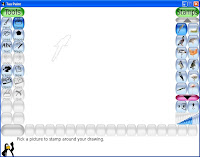When you're using Windows, a good piece of antivirus software can be crucial for keeping your computer safe from computer virii, trojans, worms, and what-have-yous. If you're currently looking for one and are not really sure which one you should try, then you should surf on over to
AV comparatives. They test and compare only antivirus software which meet a minimum requirement that they set, and their report is updated every few months.
At the moment,
Avira Antivir seems to be best suited for my personal needs. My own criteria for antivirus are that it must be competent at what it does (obviously), lightweight in terms of resource usage, unobstrusive in on-access scanning, and must be free for personal use.
Previously, I had installed
Avast! 4 Home Edition and have been using that for quite a few months. This was because Avast was also highly rated among free antivirus in some reviews last year. The reason I wanted to switch now was because someone unwittingly let a trojan loose in my system, and Avast did not detect it at all.
For a few days, I noticed some slow performance on my PC. This could be due to the trojan's activities. I suspect also that files were being generated regularly by the trojan and Avast's on access scanning constant scanning wasn't helping. I had noticed beforehand that Avast was getting a bit bloated and it's scanning was getting slower. When the trojan started opening dialog boxes and web advertisements, that was just the final straw.
I installed Avira, and it reduced the slow-downs I was experiencing on my PC. But even Avira could not detect the already entrenched trojan. It would constantly warn me about trojan files being created on my PC, but it could not clean the trojan itself. But this was better than Avast, which couldn't detect anything at all. And I'll admit it's not fair of me to expect Avira to solve all my woes, when the trojan already had time to settle into my system and make a cozy nest.
This meant I had to get my hands dirty. Looking at the files Avira detected, and doing searches on my file system, I came upon a group of suspicious files in my Windows\System32 folder. I couldn't delete them all in Windows itself, and the ones I could delete would just be re-created. No worries, all I need to do is reboot into my Ubuntu installation, go to the same folder, and expunge those evil files. My system has since returned to normal. Maybe I should just stick to using linux. :)
For those of you making a choice and are considering either of these antivirus software, read on for my impressions of both.
alwil software's avast! Home Edition - Easy install and updates. 60 days after installation, your demo license to use Avast will expire and you need to get a new key from them. The new licence you get will expire yearly, so you need to renew it yearly. Getting demo keys and renewal keys involves going to their website and filling in your information. The key will be mailed to you to. Fairly painless. Avast also periodically checks for virus pattern updates and will automatically download and update itself. This is all very convenient and suitable for the average user. Avast has a concept of on-access 'shields' which you can turn on or off. Each 'shield' will scan for different items or protocols, for instance the Network Shield, filters network traffic. This makes it easy to configure it to your liking, especially if you have other overlapping software installed like ZoneAlarm or COMODO.
My gripes about Avast are that it is starting to bloat and the scanning is not as fast As I would like. This goes against my basic criteria for antivirus software not to be unobstrusive. Also, according to AV comparatives, Avast just is not able to detect as many threats as Avira. Although as antivirus software goes, this is still pretty good. It's user interface is also easy to use, it looks like a media player, and its skinnable.
Avira Antivir - This is also easy to install and there is no need to download a demo key. The licence key will expire, and you will be required to download the new key (which is just a file) from their website every few months. Everyone downloads the same key which has the same expiry date. For instance the current key available on their site expires in November 2007. To update your key, simply download and save the file to your installation directory, overwriting the old one. Fairly simple as well as long as you know where to save the downloaded file. Avira is also small and fast. I've been happy with it's performance so far. It's detection rate is also higher, which I can attest to from my personal experience.
My main complaint with Avira is that the automatic update does not work for me. It always fails to update after downloading files, and every once in a while, I need to download the update file from their website and do a 'Manual Update' from the program's menu. During update, it will also pop up a big ol' window to encourage you to upgrade to their paid version. Avira's interface is not as beautiful or user friendly as avast's but it is functional. Disk scanning, etc can be done easily enough once you get used to their interface. Some of the error messages can be quite cryptic, though, as they are probably translated into English. I initially had some trouble understanding the error message telling me I couldn't do a manual update because my licence was expired, and I had to read it a couple of times before I thought to check my licence information.
In conclusion, both are more than capable of fulfilling their function, maybe even better than some paid antivirus software. For now, my personal choice is Avira Antivir although keeping it updated constantly is a pain.